Adobe Lightroom Free Trial
Kate Richardson
5 minute read • Nov 8, 2020
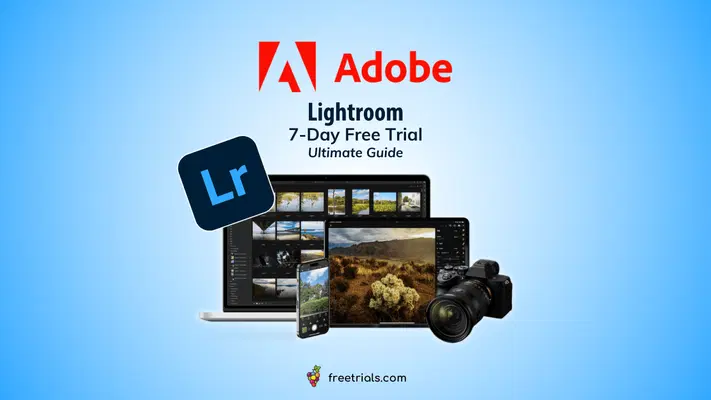
Think you need Photoshop for pro-level photo editing? While Photoshop often steals the spotlight, Lightroom might just be the real MVP for photographers and creatives. Sure, Photoshop can do it all, but when it comes to managing thousands of photos and making powerful yet easy edits, Lightroom pulls ahead.
In fact, Lightroom’s simplicity and speed might surprise you, especially if you’ve been thinking that photo editing has to be complicated. Let’s explore why this could be the perfect tool for your creative needs — starting with the Adobe Lightroom free trial that lets you see for yourself.
What Is Lightroom?
Adobe Lightroom is a one-stop shop that lets you manage your entire photo library while giving you the tools to make those images shine. Essentially, it is a digital darkroom, where you can adjust everything from exposure and color to sharpness.
One of Lightroom’s standout features is its powerful RAW file processing, which lets you pull out every last bit of detail and color from your camera’s raw images. It’s like taking your shots from basic to brilliant with just a few tweaks.
And don’t worry if you’ve got a massive collection — Lightroom’s organization tools can help. You can:
- Tag photos with keywords
- Use star ratings
- Create custom albums
Making it easy to find your best work in a sea of shots.
Lightroom also includes several modules to streamline your workflow, like the Library Module for organizing and the Develop Module for editing. It even lets you, directly within the app, create:
- Slideshows
- Photo books
- Web galleries
Additionally, with cloud syncing, you can edit on your desktop, tablet, or phone without missing a beat.
AI-Powered Features: Generative Remove & More
The Generative Remove tool (still in early access) can erase unwanted objects with the flick of a digital wand — no more painstakingly cloning out that stray bird or photo-bombing stranger. Just highlight what you don’t want, and Lightroom fills in the background like magic.
And then there are Adaptive Presets, which use AI to analyze your images and suggest custom tweaks, speeding up your workflow. These AI tools do the heavy lifting, so you can focus on the fun part: bringing your creative vision to life.
Essential Editing Tools & Techniques
Even without the AI wizardry, Lightroom’s core tools are no slouch. Mastering the basics can take your photos from “meh” to “wow” in no time, like:
- Exposure
- Contrast
- White balance
Learn how to sharpen details and reduce noise to clean up those grainy night shots, or dive into the Curves tool for pinpoint control overtones. And if you’re feeling fancy, explore masking to make targeted edits that’ll really make your subject pop.
With Lightroom’s easy-to-use interface, you’ll be leveling up your editing skills faster than you can say “photo magic.”
Unlocking Lightroom’s Potential: Free Trial & Subscription Options
Ready to try Lightroom? Adobe offers several options, but first try out the free trial before committing. You will need to give your credit card, so make sure to cancel before your trial ends to avoid any charges if you aren’t satisfied with the software.
How to Access Your Free Trial
Start your free Lightroom trial today! Adobe offers a 7-day trial for individuals, students, and teachers. However, if you represent a business and have a team, Adobe graciously offers a 14-day trial so the whole company can give it a try.
Understanding Lightroom’s Subscription Plans
Adobe offers several subscription plans:
| Plan | Cost (USD/month) | Included Software | Cloud Storage |
| Lightroom (Standalone) | $9.99 | Lightroom | 1TB |
| Photography Plan (1TB) | $19.99 | Lightroom, Lightroom Classic, Photoshop | 1TB |
| Creative Cloud All Apps | $59.99 | All of Adobe’s Apps | 100GB (1TB upgrade available) |
How to Make the Most of Your Adobe Lightroom Free Trial
While seven days, or even two weeks, might not be a long time, here’s how you can get the most out of your Adobe Lightroom free trial.
Dive into Key Features Right Away
Start by exploring essential features like RAW processing and non-destructive editing. This will help you get a feel for the software’s ability to refine your photos without altering the original file.
Play around with:
- Exposure
- Contrast
- White balance adjustments
Experiment with AI-Powered Tools
Lightroom’s AI tools, like Generative Remove, can save you tons of editing time. Use it to magically clean up unwanted objects from your photos.
Test out Adaptive Presets that suggest tailored edits for each image, letting you get pro-level results with just a few clicks, which is a great way to see how Lightroom’s intelligent features can speed up your workflow.
Take Advantage of Cloud Syncing
With Lightroom’s cloud sync, you can edit on the go. Install the Lightroom app on your phone or tablet and try out some mobile editing. Perfect for making quick adjustments while you’re out and about, or for showing off your edited photos to friends without needing your computer.
Tap into Learning Resources
During the trial, make use of Adobe’s tutorials and Lightroom Academy to boost your skills. There are tons of free resources that cover everything from basic adjustments to advanced techniques.
Quickly master Lightroom’s tools and get a sense of how it fits into your workflow.
Plan Your Workflow and Save Time
Organize your photo library using smart collections and keywording. Lightroom’s catalog system allows you to keep everything in order, even if you’re working with thousands of images.
Use the trial period to set up a solid workflow — one that will save you time if you decide to keep the subscription.
From Snapshots to Masterpieces: Your Lightroom Journey Begins
The Adobe Lightroom free trial is a great opportunity to explore its powerful editing tools, intuitive organization features, and AI magic — all without any commitment.
Start your 7-day free trial today, and discover how Lightroom can transform your photo editing workflow.
Happy Trials!
~ freetrials.com
____________________________________
We do lots of work and research to bring you free content, which we hope is valuable to you. We may receive a commission from links on our site. Thank you!